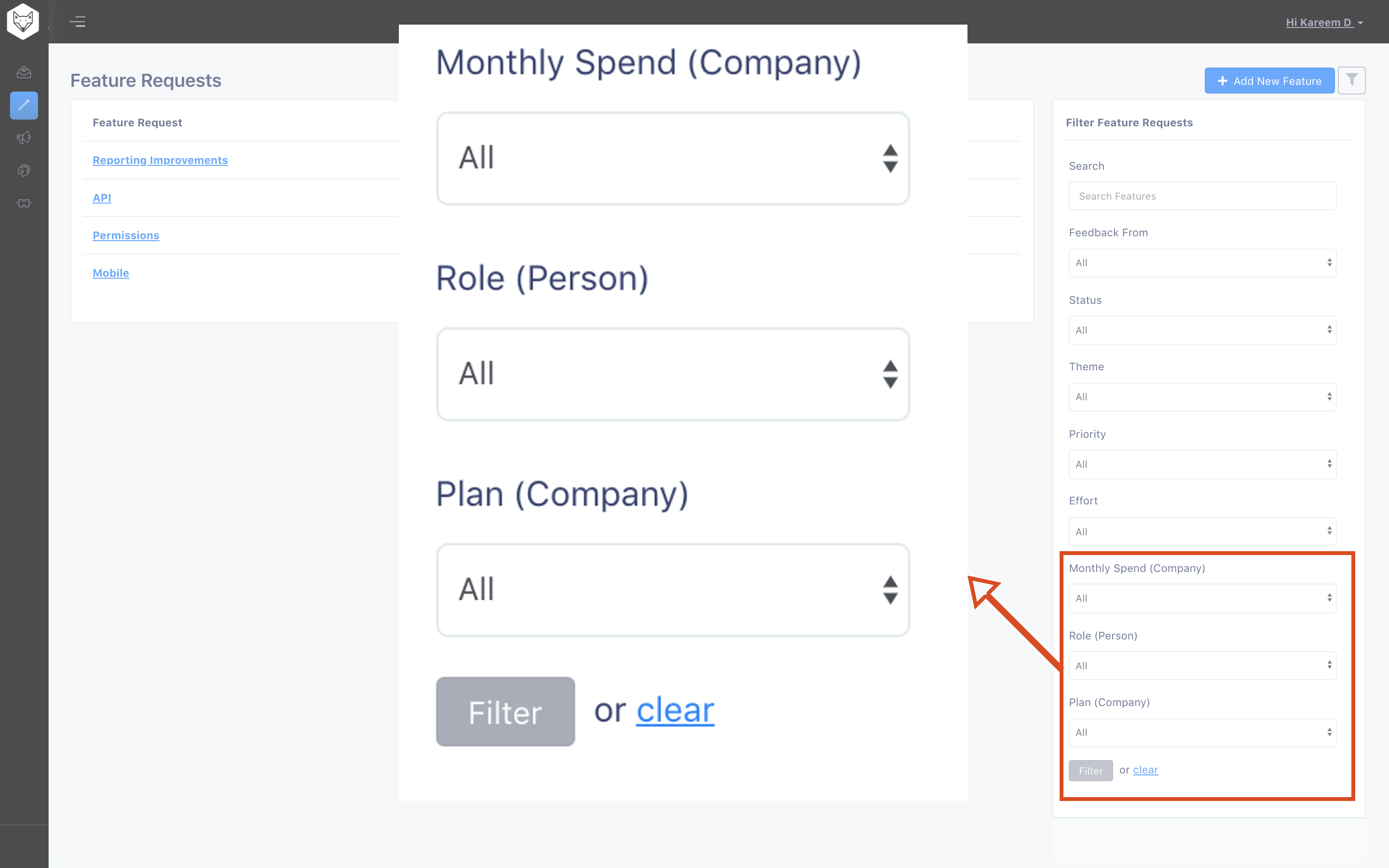Filter Feature Requests by Customer Attributes
When Savio imports your customers from Intercom or Segment, Savio also pulls in any attributes attached to the customer or account. Some of these are attributes that you've sent to those tools, and some are created by Intercom (for example, Intercom has an attribute called session_count that counts the number of times a user has used your product.
With Savio, you can filter your feature requests by these attributes. This is an extremely powerful feature. Because you know that not all feedback is created equal: who the feedback comes from factors in how your weigh it.
An example
For example, you may have user roles in your app (like Admin or User). And because you want your Intercom reps to know the role of the customer they're talking to, you send role to Intercom as a custom attribute.
In this case, Savio would pull in the fact that you had a custom attribute called "Role", and that you have users with different values for "Role".
You'd see a "Role" dropdown in the filter on the Feature Request page with the list of values that you can choose:
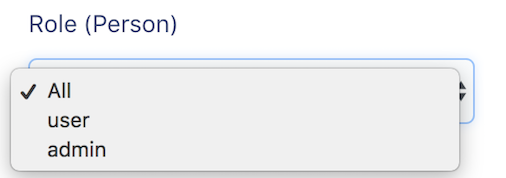
You could then filter your feature requests to see, for example, requests from only your customers with the "admin" role:
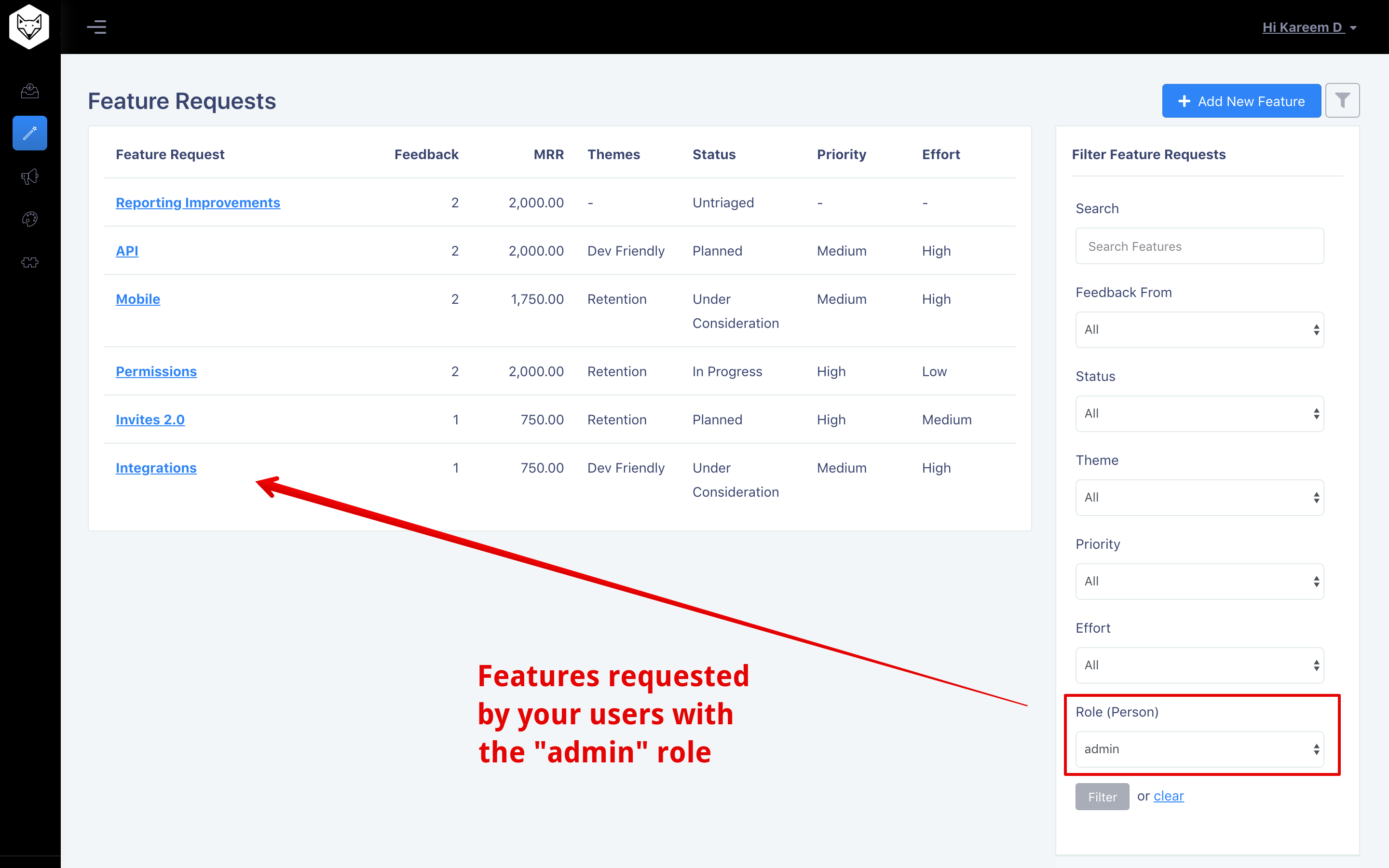
Listing Your Custom Attributes
Once you've imported your customers, go to Vault Settings => Contact and Company Attributes => Manage Attributes (or visit the page directly).
On this page you'll see a table that shows attributes that hang off Contacts and Companies (a Company has many Contacts). Here's what the table looks like:
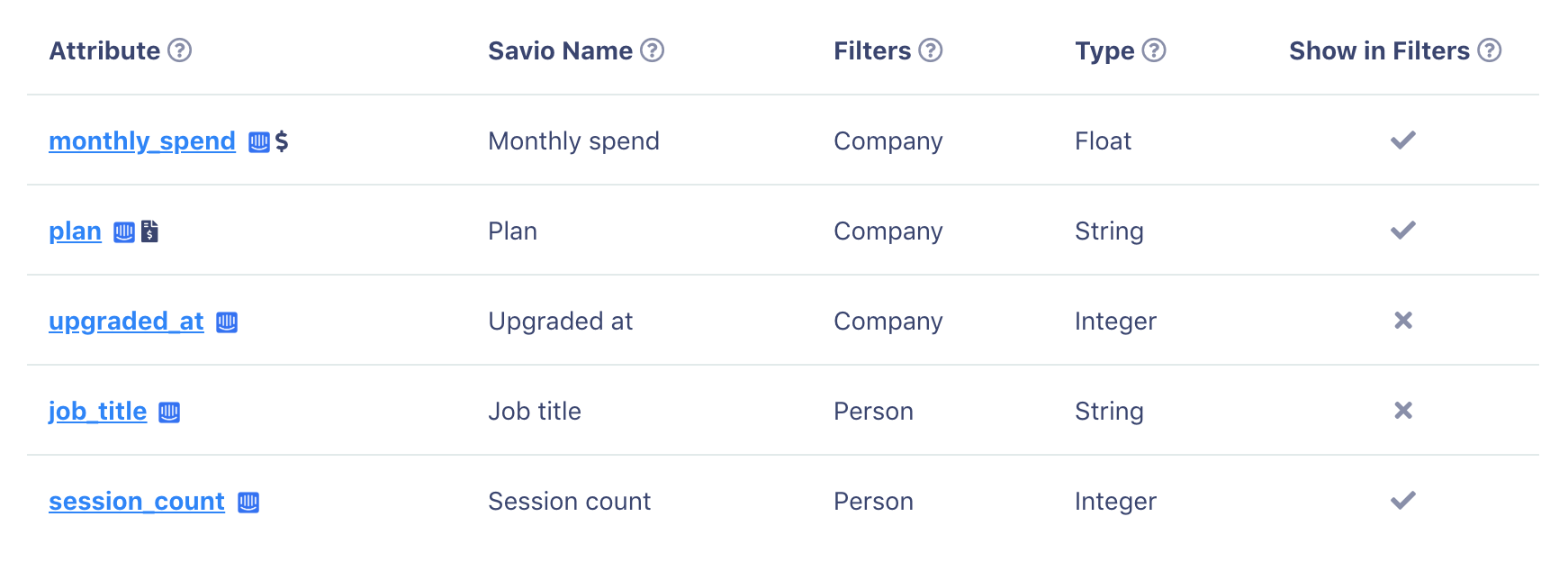
Here's a description of the fields:
Special Attributes: MRR and Plan
You'll also notice two icons, one beside plan and one beside monthly_spend:
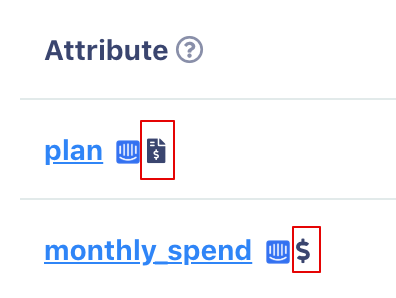
Savio shows a customer's Plan and MRR in many places throughout the site. So you can tell Savio which attribute it can find Plan in, and which it can find MRR in. When an attribute has the "Invoice" icon beside it(), Savio will pull Plan from that attribute (in the above example, "plan"). And when an attribute has the "Dollar" icon beside it (), Savio will pull MRR from that attribute (above, "monthly_spend").
Editing an Attribute
When you click on an attribute name, you see a screen where you can change five properties about each attribute:
- The human-friendly attribute name
- Whether the attribute should be displayed in filters
- Whether Savio should look at this attribute for your customer's MRR
- Whether Savio should look at this attribute for your customer's Plan
- The type of dropdown that appears in a filter
Here's what the screen looks like:
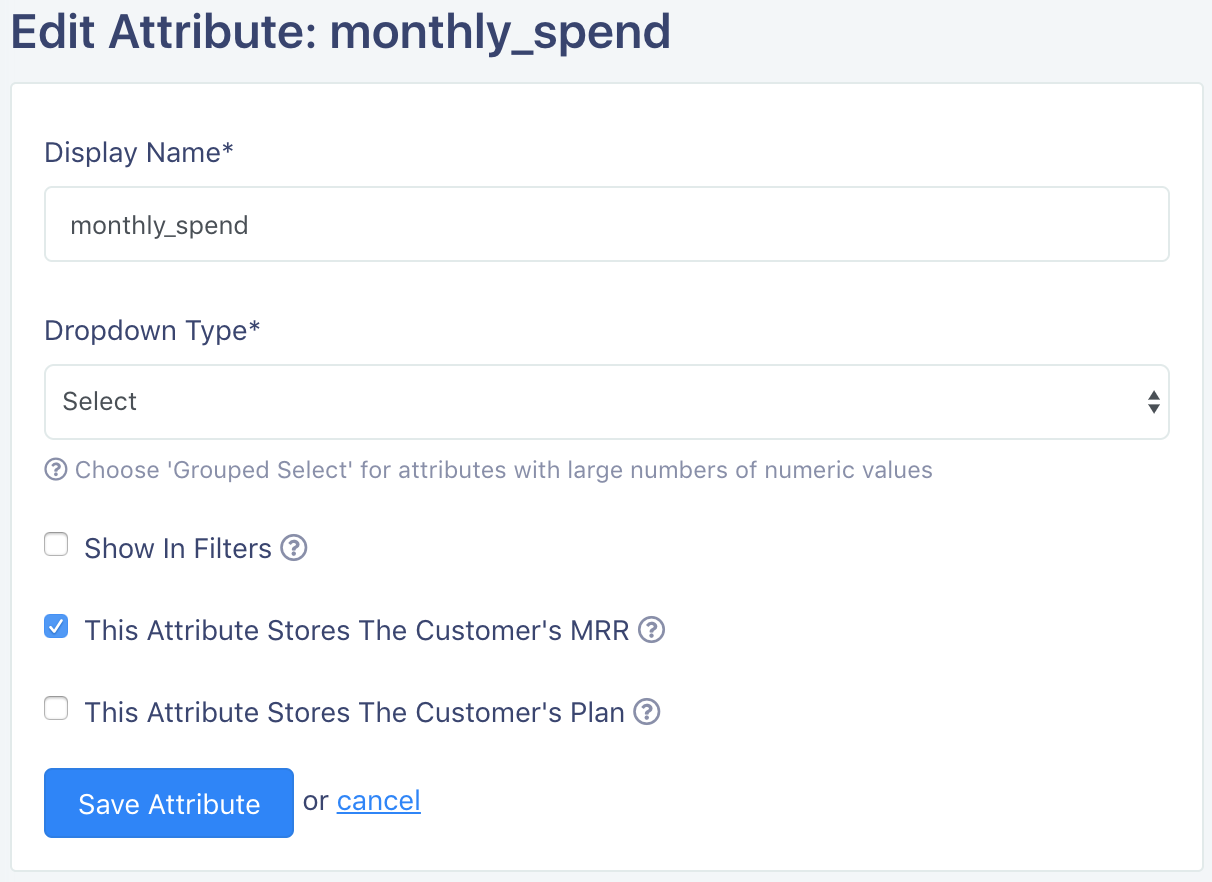
These are all fairly self-explanatory except for Dropdown Type, which we haven't talked about yet. If you elect to have this attribute appear in a filter, it can be one of two types:
1. Select List
This is your run of the mill dropdown.
2. Grouped Select List
This is useful for lists with many numbers. Savio will pick some thresholds for the select list that you can use to filter. For example, if you elect to have MRR displayed as a Grouped Select List, you'd see something like this when you clicked on the MRR dropdown to filter your feature requests:
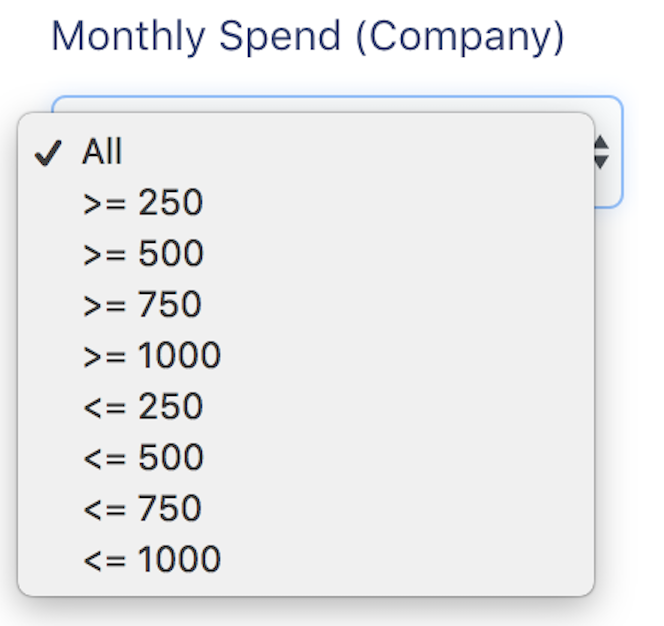
Filtering by Custom Attributes
Every attribute that you've selected to "Show in Filter" will be appended to your filter bar on your feature request list and feedback list pages. In the below example, we've added three attributes that you would use to filter feature requests:
- Monthly Spend (which filters Companies)
- Role (which filters Contacts)
- Plan (which filters Companies)
These three Dropdowns will be added to the bottom of the filter bar which you can use to filter feature requests or feedback just like any other filters.